Control Transport functions in Cubase SX with your keyboard
Ask a question about this subject?
Post a question direct to our forums and get mailed when a reply is added!
There are 8 viewer comments posted to this page - Read
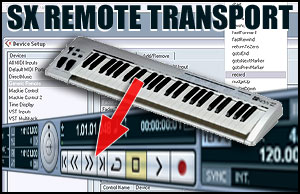
Author: admin
Date: 09-Jun-07
Arrrrr... it's not like Ye Olde Dayse when Cubase on ATARI had a simple easy setup for controlling your Cubase transport via keys on your keyboard... In fact this function was included & active by default, setup with the transport functions assigned to upper octave keys.
In fact this function could provide laughs a plenty after a few beers in the studio!... All you had to do was wait till your mate (or victim) went out of the studio for a p*ss or to make a cuppa or whatever, then quickly re-assign one of the functions such as STOP to a new lower octave key somewhere in the middle of the keyboard. When they came back, they'd go to play and find that Cubase would keep mysteriously stopping in the middle of their performance, lol!!... hours of fun watching them go utterly beserk trying to figure out why!.. But I digress :)
This short tutorial pertains to Cubase SX, not sure what they've done with Cubase 4 yet, so here we go...
OK, first, open the menu item: DEVICES / DEVICE SETUP
Select the ADD/REMOVE tab & choose GENERIC REMOTE
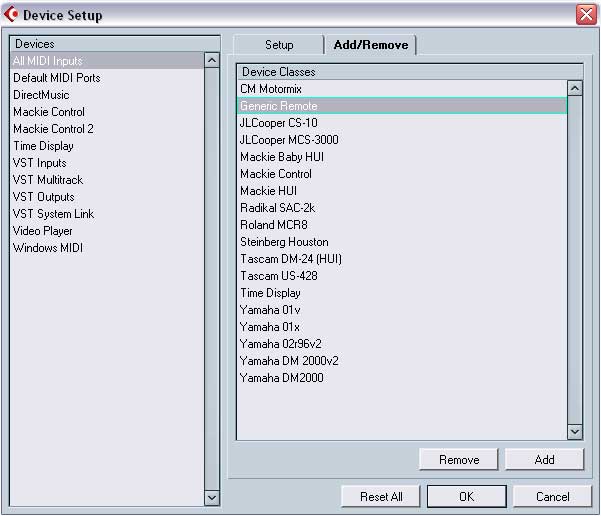
With the GENERIC REMOTE highlighted, click the ADD button and the GENERIC REMOTE appears in your devices list on the left
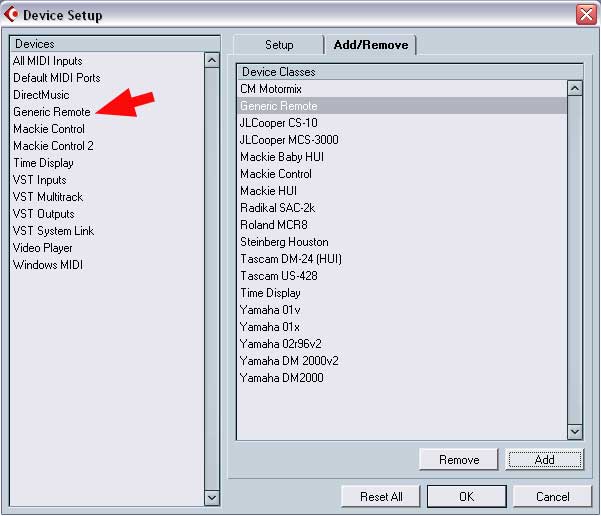
With the GENRIC REMOTE item highlighted on the left colum, click the SETUP tab and this screen appears:
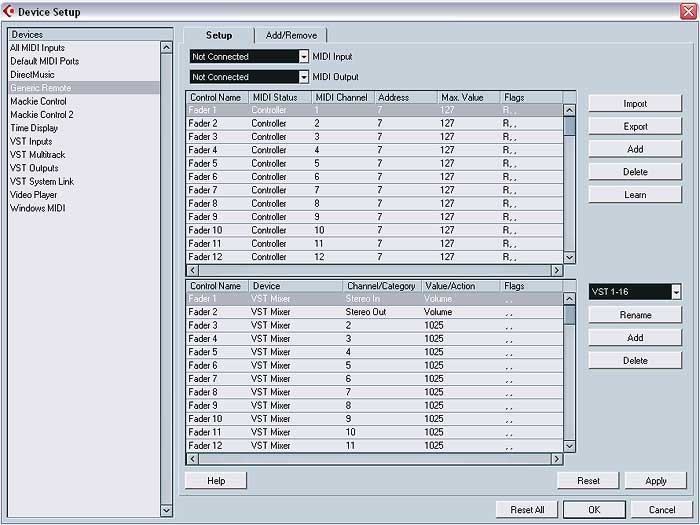
In this example I did not assign a MIDI input, but you will need to assign this to the midi port of choice on your system, you don't need to add a MIDI output port, cos all we need is to receive a note command from the keyboard, we're not transmitting anything back out again.
Ok... now let's assign two MIDI notes from our master keyboard to control the functions RECORD & STOP - of course you can add more functions in the rows working downwards if required.
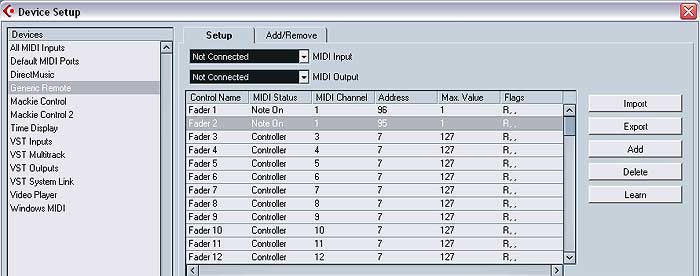
Highlight the first row which defaults to the title: FADER 1
HOLD DOWN the LEARN button with your mouse & then PRESS AND RELEASE the required MIDI note on your master keyboard
Now RELEASE the LEARN button
Do this with row 2 also but choose a different MIDI note of course... NOW, click on the MAX VALUE field and change it to 1 (one), this will ensure that whatever velocity you hit the key with the function will happen because the lowest velocity level (1) is enuff to trigger it.
Your two rows should now look like the image above except the two note numbers which in this example are 95 and 96 might be different if you choose a different 2 notes - Remember of course that if your MIDI keyboard is not a full 88 keys and you can step UP/DOWN the keyboard octaves with an octave function key then whichever octave-range your master keyboard is set to will effect which notes you are sending out for Cubase to learn.
Now lets set the destination rows below:
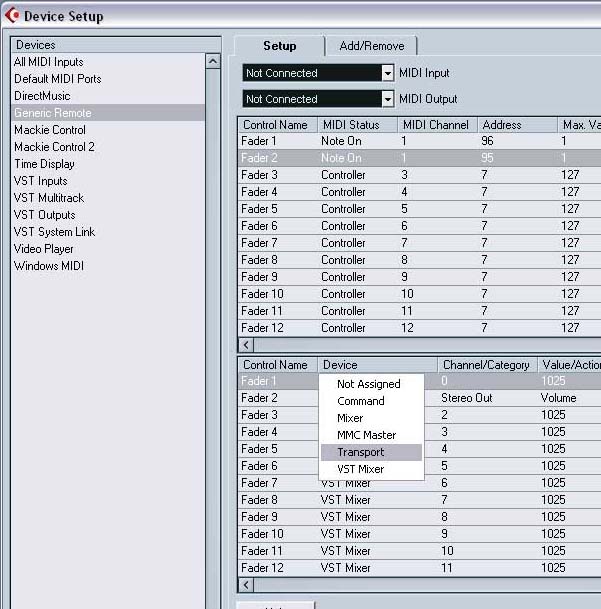
Click on the DEVICE column for row one and choose TRANSPORT - Make sure the 3rd column CHANNEL/CATEGORY is set to DEVICE which should happen automaticaly once you select TRANSPORT
Now click in the 4th column VALUE/ACTION and this big list of transport functions appears... choose the value, in this case RECORD - Repeat this for row 2 and choose STOP - Now we have mapped 2 keys to RECORD & STOP
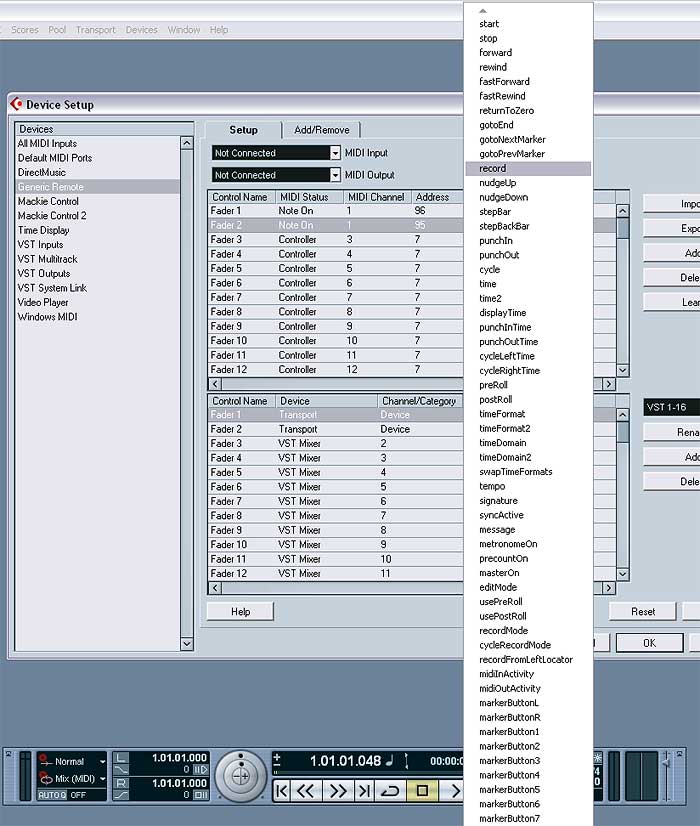
You final panel should look like this image below, except that the MIDI INPUT selector should have your assigned MIDI port selected - You can now click the APPLY button!
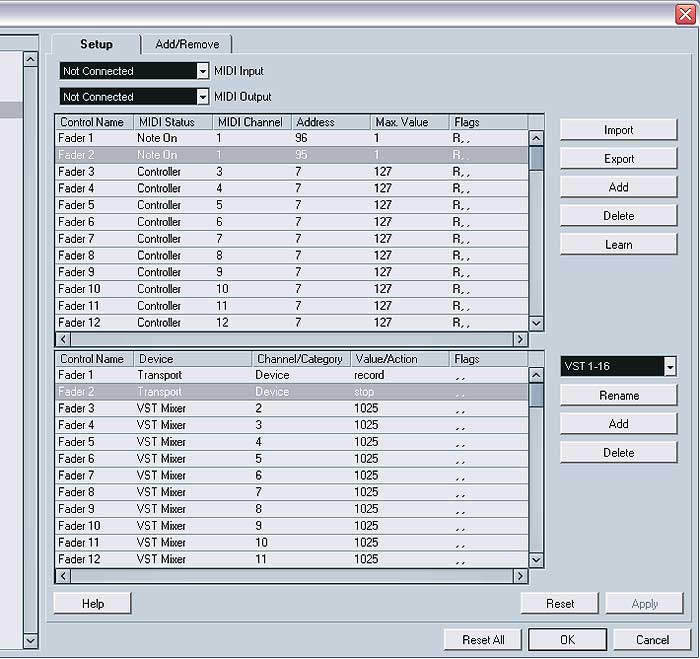
Note that the last field (FLAGS) in the UPPER section rows is set to 'R' which is RECEIVE - That's all you need to be selected for that field; you can alter this if required manualy by clicking on the FLAGS field and manualy selecting/ticking only RECEIVE, but using the LEARN function this should happen automaticaly.
If you like you can rename this remote bank as TRANSPORT or whatever using the RENAME button...
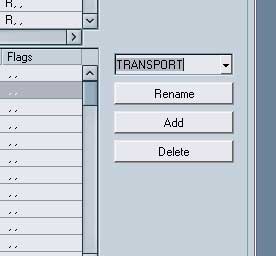
Here's my final page display setup for just two keyboard key-press NOTE ON commands to control RECORD & STOP - Now click APPLY again (if you renamed and it is not greyed out) and then click OK to close the setup panel...
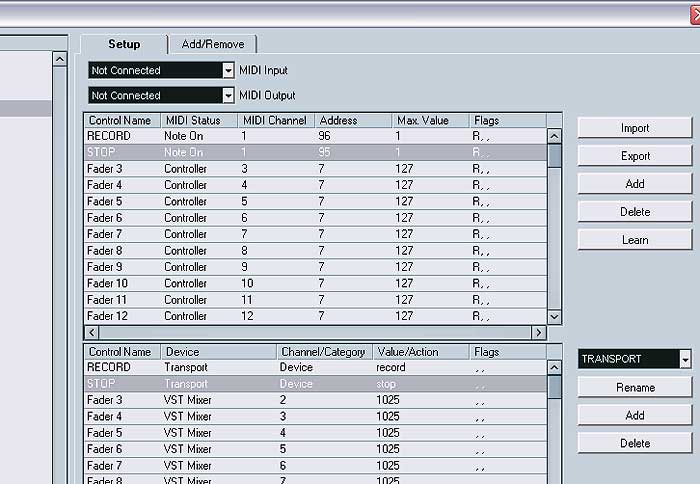
Back on the arrange page select MENU item: DEVICES / GENERIC REMOTE
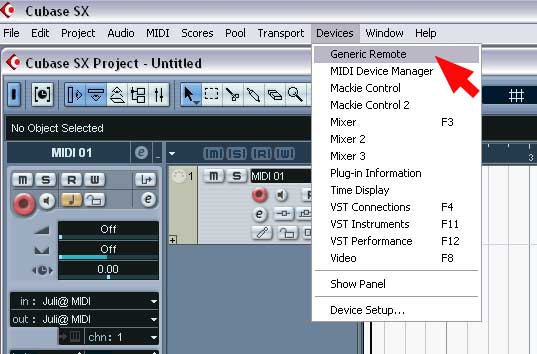
This pop up box appears... Select the required profile and off you go.. Cubase will now respond to key presses for transport functions...
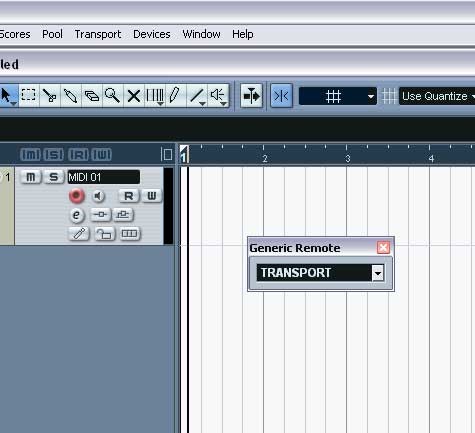
Of course as mentioned you can add as many functions to keyboard note ON commands as you like and cluster them in whatever note locations you like, usualy up at the very top octave of the keyboard, but of course you can open the GENERIC REMOTE setup any time and simply change the required IN NOTE for any function - Remember, In Notes are numerical, so you can't type in C#5 or whatever... Use the LEARN function as decribed to simply add-in any required key press in one easy move, but just remember the MAX VALUE field will set itself to whatever velocity you used to press the keyboard key when in LEARN mode, and you need perhaps as suggested to lower this value manualy to ensure pressing the assigned key always triggers the transport function... If the MAX VALUE field is set to high, then you don't want to have to pound the assigned keyboard key with a mighty velocity just to trigger the function :)
Good luck... any questions as on our forums.
COMMENTS FOR:
'Control Transport functions in Cubase SX with your keyboard'There are a total: 8 comments posted to this page.
Name: Meharvan
Email:
Activity: Hobby-ist
Date: 02-May-08
Worked perfectly for me!!! Thanx n keep it up!!
| Article rating out of 5: |
Article 'ratings' were added September 2008, so most articles have no viewer rating
Name: TContinental
Email:
Website?: djtc.pdj.ru
Activity: Professional
Date: 29-Jan-09
ÊÃ / ÀÌ
| Article rating out of 5: |
Article 'ratings' were added September 2008, so most articles have no viewer rating
Name: abab
Email:
Website?: www.soundclick.com/abausz
Activity: part-timer
Date: 29-Mar-09
Just perfect! Works great for Cubase 4 + FCB 1010
Thanx a lot!
| Article rating out of 5: |
Article 'ratings' were added September 2008, so most articles have no viewer rating
Name: Neo-Kinetic
Email:
Activity: Hobby-ist
Date: 09-Jun-09
Wow, just wow. I have been spared the bruised skull from bashing my head against the keyboard trying to find a MIDI sequencer that allows "wait for note" record options. This used to be on all the MIDI sequencers in the past, but for some reason everyone took it out :shrugs:. I set up one of my Alesis pedals as the "record" toggle.
Thank You
| Article rating out of 5: |
Article 'ratings' were added September 2008, so most articles have no viewer rating
Name: Wako
Email:
Website?: www.phantomband.co.uk
Activity: part-timer
Date: 07-Mar-12
Hi. Anything that can be done about latency? There is no latency to speak of using any other midi control (including basic key playing) via my m-audio oxygen or any other midi input, so any idea why cc transport control causes a 2sec latency (approx.)? Using Cubase 5 but cc functions are the same.
| Article rating out of 5: |
Article 'ratings' were added September 2008, so most articles have no viewer rating
Name: Wako
Email:
Website?: phantomband.co.uk
Activity: part-timer
Date: 07-Mar-12
...scrap last question... I worked it out straight after posting - by selecting the 'not automated' flag in the lower panels.
| Article rating out of 5: |
Article 'ratings' were added September 2008, so most articles have no viewer rating
Name: Hardy
Email:
Activity: part-timer
Date: 02-Aug-12
Great tutorial! And it applies to Cubase 6 on Mac OS X 10.7 with CME UF60 midi controller! Now, why can't
Steinberg do something this useful for its customers? Many thanks!
| Article rating out of 5: |
Article 'ratings' were added September 2008, so most articles have no viewer rating
Last added comment
Name: Geoff
Email:
Website?: http://www.feelgoodgear.com
Activity: part-timer
Date: 11-Jan-13
Cubase 7 broke Novation Impulse 49, that has the built in transport
buttons. I connect it with USB, and it worked fine in Cubase 6.5.
Do you know how to map these buttons to the transport?
Automap did that automagically in Cubase 6.5 but they don't have Automap ->
Cubase 7 automap yet and I was hoping to figure out a method like this but
it's slightly different in Cubase 7.
Thanks for an ideas.
| Article rating out of 5: |
Article 'ratings' were added September 2008, so most articles have no viewer rating
'Control Transport functions in Cubase SX with your keyboard'
Note: To cut down on spammers, cookies must be enabled to post comments to this page.
[back to top]